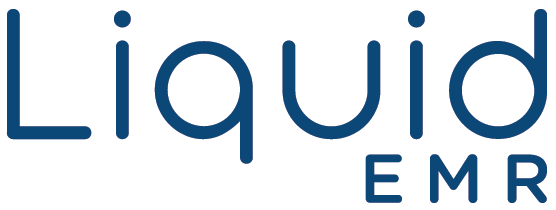Inbox
Inbox
Add a header to begin generating the table of contents
View Inbox
- Click Inbox
Route Document to Patient Chart
- Click Inbox
- Select a document > click Send to Chart to open the “Patient Lookup” window
- Select the correct action (i.e. Route to, Copy to, Link to) from the drop-down > select the correct document name
- Enter the patient name, date-of-birth, or chart number > click Search Patient
- Or click New Patient to create a new patient
- Double-click the correct patient
Route Document to Shared
- Click Inbox
- Select a document > click the Send to Chart drop-down > hover over Shared > select the correct destination
Route Document to My Documents
- Click Inbox
- Select a document > click the Send to Chart drop-down > hover over My Documents > select the correct destination
Route Multiple Documents*
- Click Inbox
- Select a document > click the Send to Chart drop-down > hover over My Documents > select the correct destination
Reference Guide
Inbox Toolbar
![]()
- Refresh: refreshes the patient Inbox with the most up-to-date data
- Save: saves changes made to the current document
- Save, On Hold: creates a task with the current document as an attachment to remind the user it is unfinished before saving changes made to the patient note
- Download Chart Notes: opens the “Select File(s)” window to choose which documents to download
- Rename Document: renames the current document
- Export Document: downloads the current document
- Merge Documents: opens the “Merge Documents” window to combine multiple chart notes
- Extract Pages from PDF: splits PDF files into multiple documents
- Delete Document: deletes the current document
- Cancel: cancel changes made to the current document
- Send to Chart: opens the “Patient Lookup” window to select to which chart to route, link or copy the current document
- Inbox: moves the current document to the “Inbox”
- My Documents: moves document to the selected destination in “My Documents”
- Shared: moves the current document to the selected destination in “Shared”
- Print: prints the current document
- Fax: faxes the current document (see eFax)
- Comment: opens the “Document Notes” window to comment on the current document