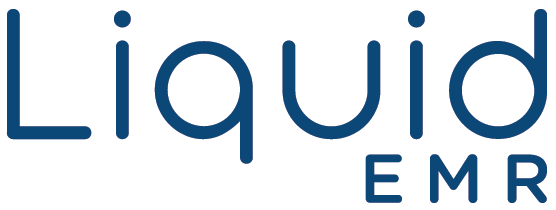Templates
Advanced Configuration
Add a header to begin generating the table of contents
Configure SOAP Sections
- Click Settings > System Configurations > expand PatientChart > click SOAP Template
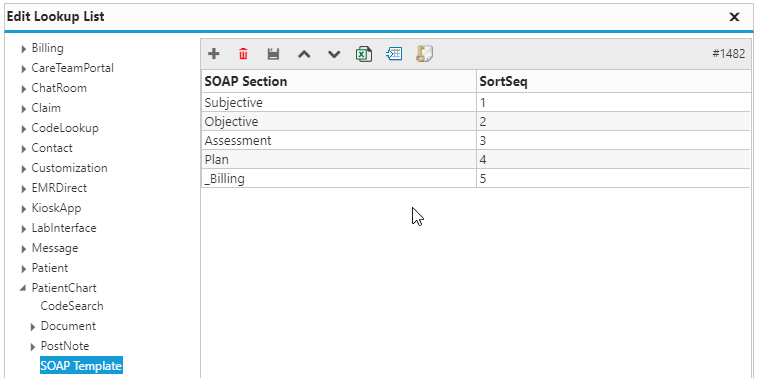
- SOAP Section: enter the name of the SOAP section
- SortSeq: enter the sequence with which to sort the sections
Configure Chart Template Panel
- Click Settings > System Configurations > expand PatientChart > expand Summary > click Templates
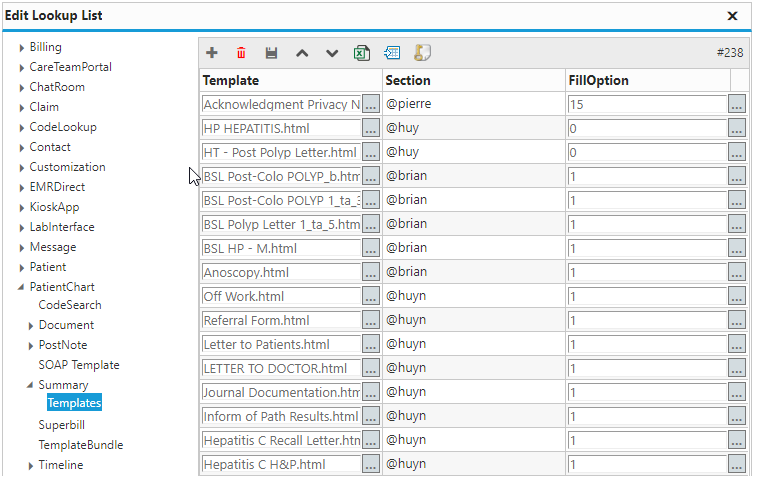
- Template: selects which template to include in the patient chart
- Section: selects within which tab to include the template
- FillOption: selects the default behavior of the template when opened
- Automatically start filling: automatically begins filling the template when opened
- Automatically fill with default: automatically fills the template with the default selection for each macro when opened
- Print after finish: automatically prints the template after it is filled
- Automatically save note after finish: automatically saves the template after it is filled
- Automatically exit after finish: automatically closes the template after it is filled