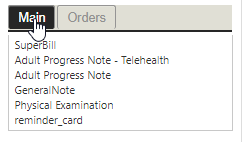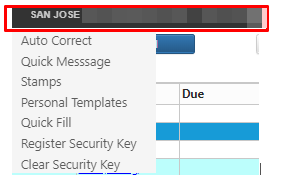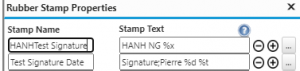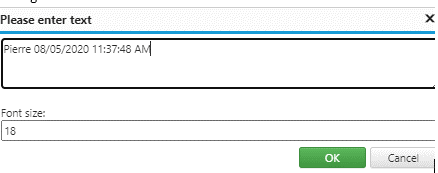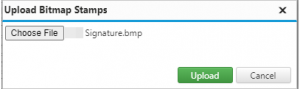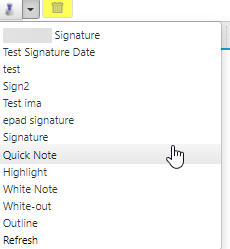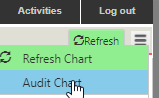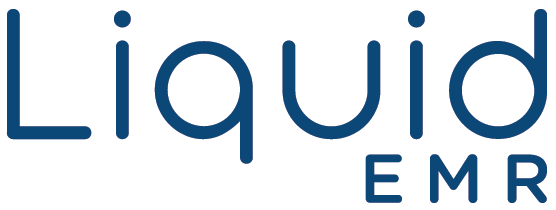Chart Notes
How do I use templates for chart notes?
- Liquid EMR allows you to create new templates or upload old templates with some exceptions. The templates can be used by quickly filling in a patients information.
- Simply click on the Templates tab from the left side panel > click the arrow to expand the templates within each folder > edit corresponding template > save
- Users can quickly fill a patient’s template
- Select patient > navigate to the right side and click a desired template under the Main tab
- It will automatically open the patient notes and fill in the patient’s information into the template itself
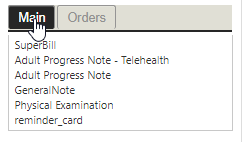
- For reference click here
Can nursing staff enter vitals, without starting an encounter?
- Yes, staff members can enter health vitals by clicking the Vitals + from the patient’s summary screen (insert picture)
- Or users can click on the Timeline tab > click on the Vitals tab > click the + to start a new row > enter information > click update icon

Is it possible to do markings on medical images?
- Yes, you are able to stamp, add a signature, quicknote, highlight, white note, white out within a patient’s notes
- Click the heading of the software where your clinic name is posted for quick access and personalization
- Drop down menu will populate: Auto Correct, Quick Message, Stamps, Personal Templates, Quick Fill
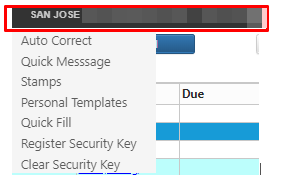
- Stamps: users can quickly add stamps to document
- Click Stamps to pull up window
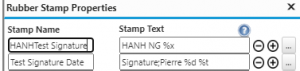
- Fill in desired text in empty box underneath Stamp Name and Stamp Text headings
- Press the + or – icon to add or delete a new row > click ok or cancel
- Click on desired file > click stamp name > insert anywhere on file
- Font size
- Select stamp to be inserted > double click to pull up new window

- Change font size or text if needed > ok or cancel
- Or drag the corner of each stamp to selected preference
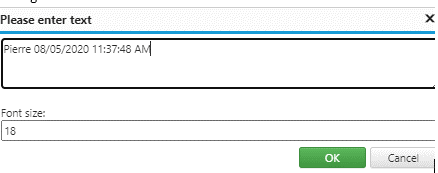
- BITMAP stamping
- Follow steps to open stamping
- Click the 3 dot icon on the right of each row

- Select Choose File icon to browse files in computer à Upload
- The signature should populate > ok > save
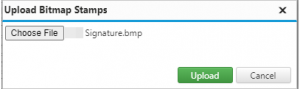
- For resizing repeat steps 1-3 > Use – or + icons to resize > ok > save
- For Highlight, White Note, etc. click the stamp icon drop down > insert onto document > drag corners if needed
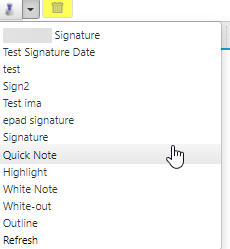
I have wrongly created an encounter, how do I delete it?
- Simply go back into the timeline or encounter tab, select the row then delete by clicking the trash can delete icon
Can a nurse finish a chart note?
- Yes, as long as the nurse or other staff are authorized to do so.
- Click on the file > click the stamp icon > click desired location in the document > change size of stamp signature by dragging corners
Can a nurse view/edit an unsigned chart note?
- Yes, as long as they are authorized to do so
Can one practice member access/modify/finish another member’s unfinished chart note?
- Yes, as long as they are authorized to do so
Can I start an encounter without an appointment scheduled?
- Yes, simply click the encounter tab and add a new row
Can I add more questions to an existing template?
- To edit an existing template, click anywhere in the template and type. Or you can send any updates with instructions on how to edit the template
Is there a way to retrieve previous versions of a chart note?
- From a patients summary screen, locate and click the 3 vertical lined icon on the top right > click audit chart
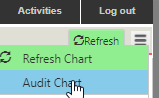
- From here find the corresponding chart based on the details provided > click preview