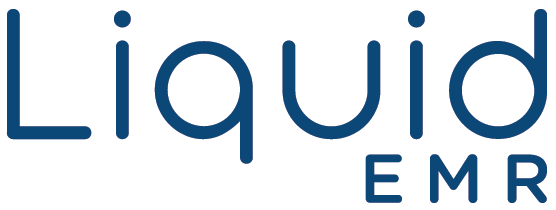Scanning
NAPS2 Software
Add a header to begin generating the table of contents
NAPS2 is a scanning software that each clinic utilizes. It allows users to scan documents to PDF and other file types as simply as possible.
Downloading Instructions
- Click the link for setup options
- Download NAPS2.zip and naps2-setup.exe
- Run naps2-setup.exe
- Continue through installation and terms until finished with the installation
- Right-click NAPS2.zip and select “Extract All…“
- Set the “Files will be extracted to this folder: ” option to C:Program Files (x86)NAPS2 and Click Extract
- It will prompt you several times, agree to copying the files and agree to replacing any existing files
**This is the most important step. You must agree to replace existing files otherwise it will not work properly.
Configuring NAPS2
- Double-click the NAPS2 icon located on the desktop

- Click Profiles to open up the scanner devices > click New
- It is important to download the FULL driver software of the scanner itself before installing NAPS2
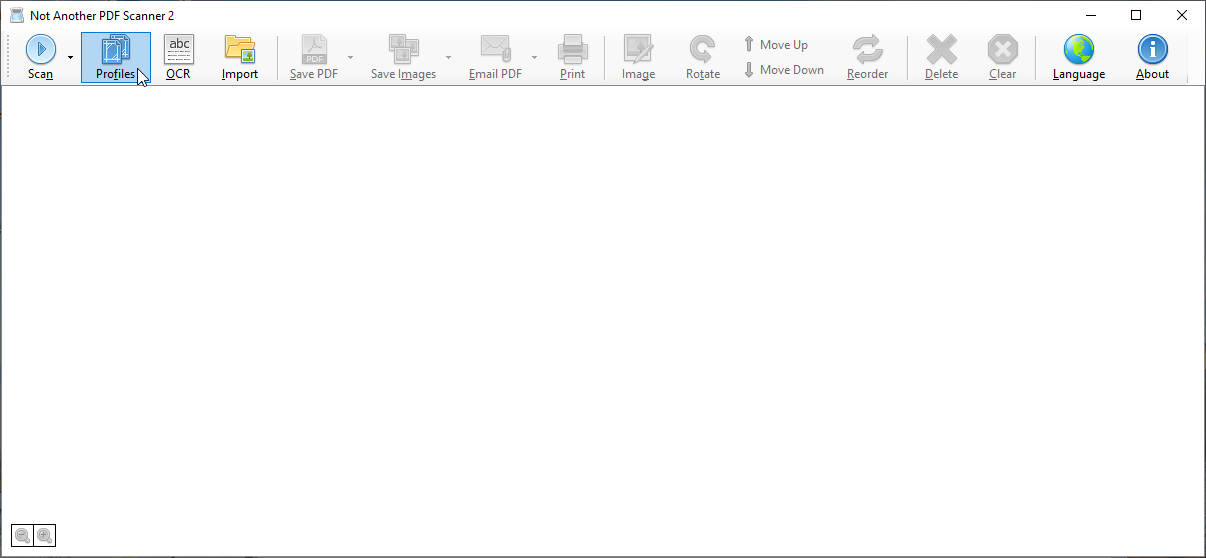
- It is important to download the FULL driver software of the scanner itself before installing NAPS2
- On the new window select TWAIN Driver
- Click Choose device and select the desired scanner (must have been installed on the computer prior to this step)
- Change the display name to something descriptive
- Depending on the paper source of the scanner itself, choose either Glass or Feeder options
- Select Use Native UI > click OK when finished
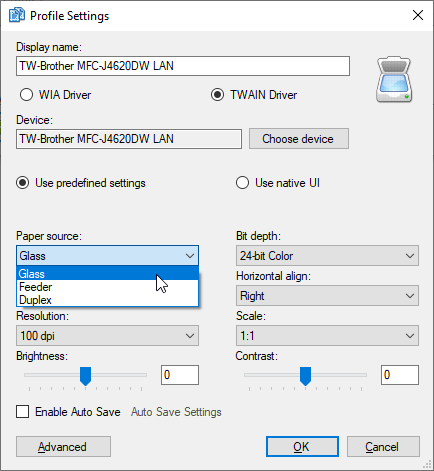
- You should be able to open Cloud EMR and scan using the configured device. If the NAPS2 green button does not show up refresh the EMR or the browser