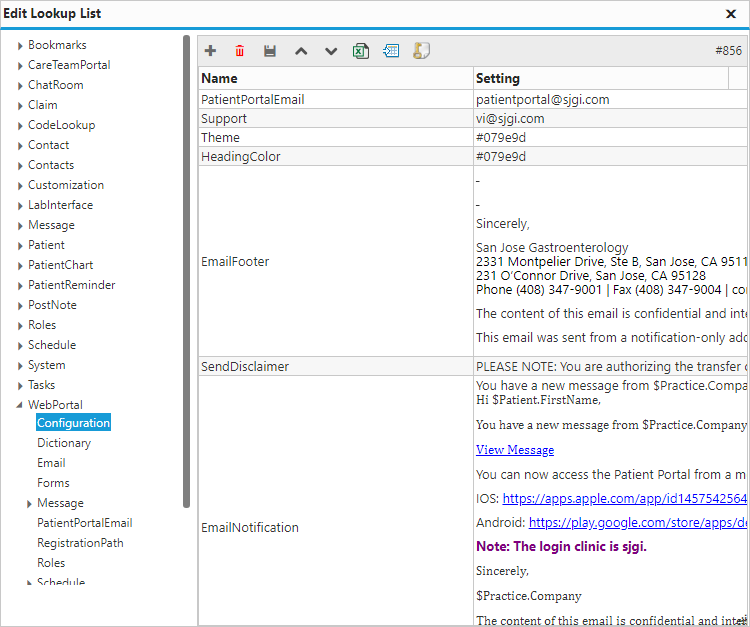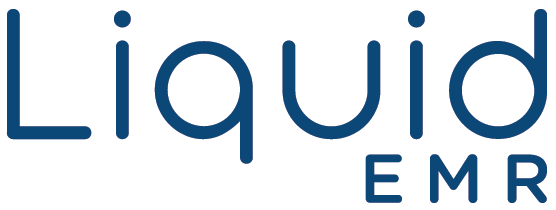Patient Portal
Home
Add a header to begin generating the table of contents
View Demographics Summary
- Click Home > find Summary
Update Demograhpics
- Click Home > click the demographic information link
View Upcoming / Past Appointments
- Click Home > find Appointments
- Click Upcoming for upcoming appointments
- Or click Past for past appointments
Request New Appointment
- Click Home > click the Request Appointments button
- Select the correct appointment type, provider, location, reason for visit and time preference from the respective drop-down menus
Message
Add a header to begin generating the table of contents
Sort Messages
- Click Message
- Click Inbox > click a column heading (e.g. From, To, Subject, etc.) to sort by it
- Or click the same column again to reverse the sorting
Open a Message
- Click Message
- Click Inbox to view received messages
- Or click Sent to view sent messages
- Select a message to display it
Reply to a Message
- Click Message
- Click Inbox > select a message > click Reply
- Compose a message > click Send
Compose a Message
- Click Message
- Click New Message
- Compose a message > click Send
Delete a Message
- Click Message
- Select a message > click Delete
Balance
Add a header to begin generating the table of contents
View Balance
- Click Balance
- See Running Balance
Make a Payment (Bluefin)
- Click Balance
- Click Make a Payment
- Enter the payment details
Health Records
Add a header to begin generating the table of contents
View Demographics
- Click My Profile
- See General, Insurance, Responsible Party Information, Provider and Practice Contact
Update Demographics
- Click My Profile
- Click Update My Profile > update the demographics > click Send
Ask a Question
- Click My Profile
- Click the Questions link
- Select an MD
- Or the questions category
- Write a question > click Send
Reset Password
- Click My Profile
- Click the Reset Password link
- Enter a new password > enter it again to confirm it > click Change My Password
View Records
- Click My Health
- See Allergies, Encounter, Diagnosis, Lab Results, Rx, and Vitals
Filter Records by Date
- Click My Health
- Click Filter
- Enter the start and end dates
- Or select the dates using the calendar
Download Records
- Click My Health
- Click Download
Submit Records
- Click My Documents
- Click Submit Medical Records to Clinic
Download Multiple Documents
- Click My Documents
- Click Download Multiple Files
- Select the files to download > click Ok
Email Documents
- Click My Documents
- Find the correct document > follow the row over and click Email
- Enter the recipients Email Address > if necessary, update the File Name > click Send
Submit Online Forms
- Click Online Forms
- Select a form from the drop-down menu
- Enter the required information > click Submit Form
Reference Guide
Add a header to begin generating the table of contents
Message Toolbar
![]()
- Refresh: refreshes Inbox
- New Message: opens new message
- Delete: deletes selected message
- Print: prints current message
- Reply: replies to selected message
My Health Toolbar
![]()
- Filter: filters health records by date
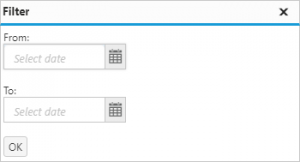
- Download: downloads health records as PDF
- Questions: opens message box to ask a question
- Generate Electronic Patient Record: Selects which records for which dates to generate a clinical or referral summary
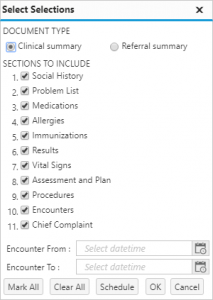
Advanced Configuration*
Add a header to begin generating the table of contents
Configure*
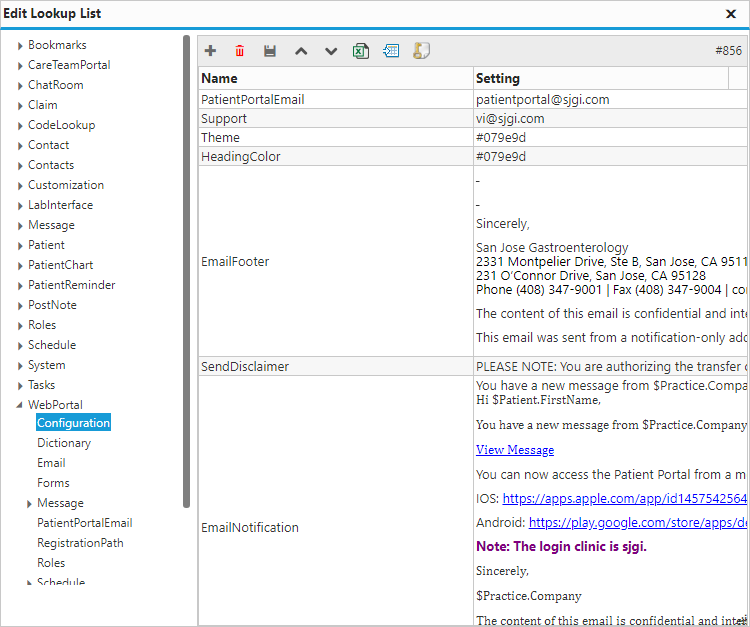
- Patient Portal Email:
- Support:
- Theme:
- Heading Color:
- Email Footer:
- Send Disclaimer:
- Email Notification:
Dictionary
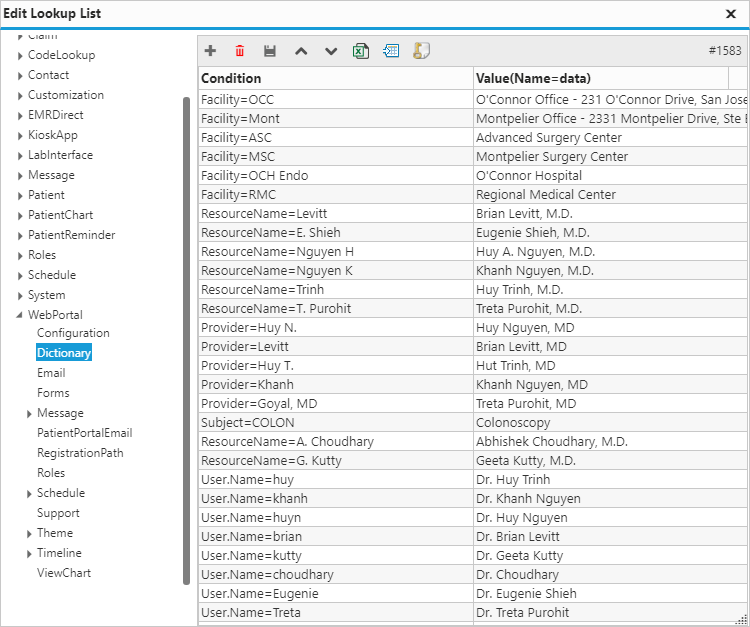
Forms
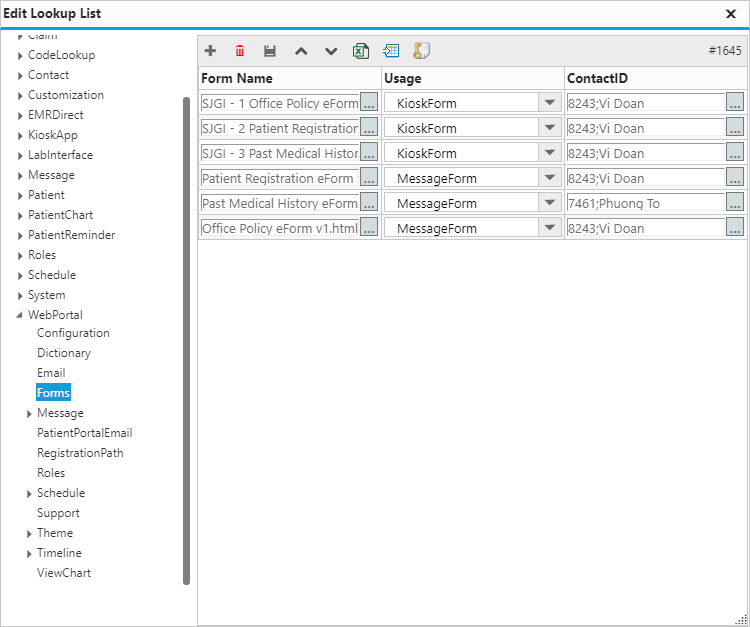
Message
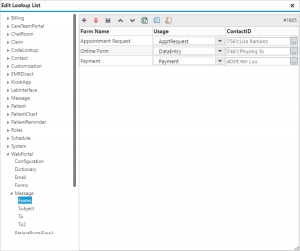 Forms:
Forms:
- test
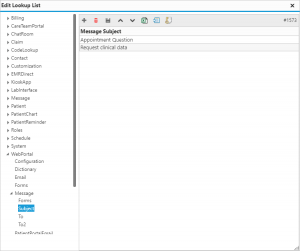 Subject:
Subject:
- test
- To:
- test
- To2:
- test
Roles
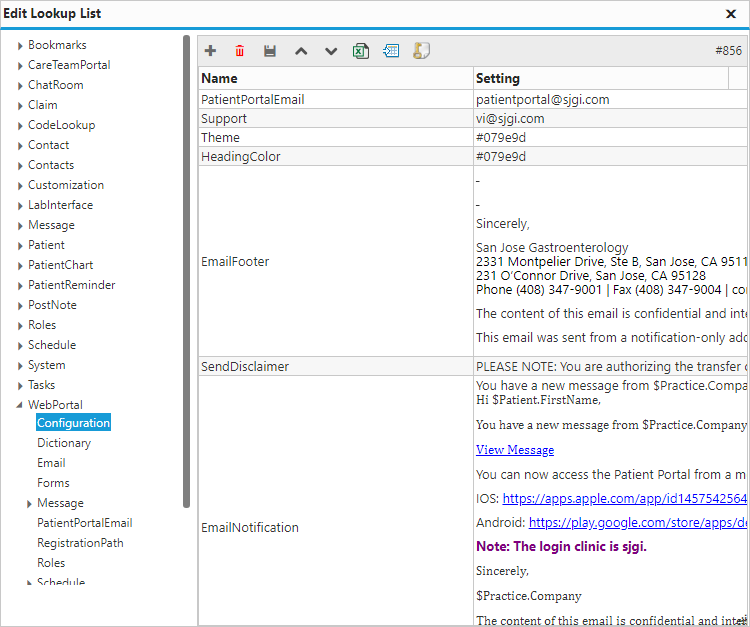
Schedule
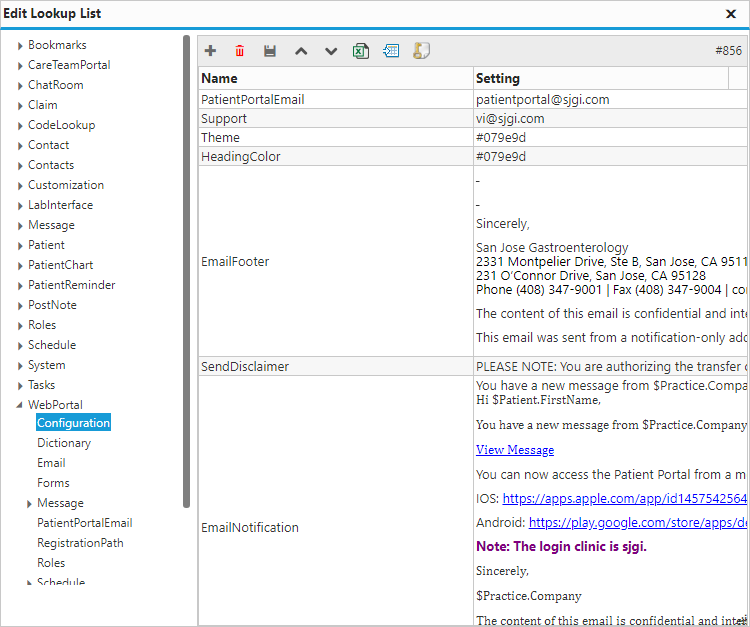
Theme
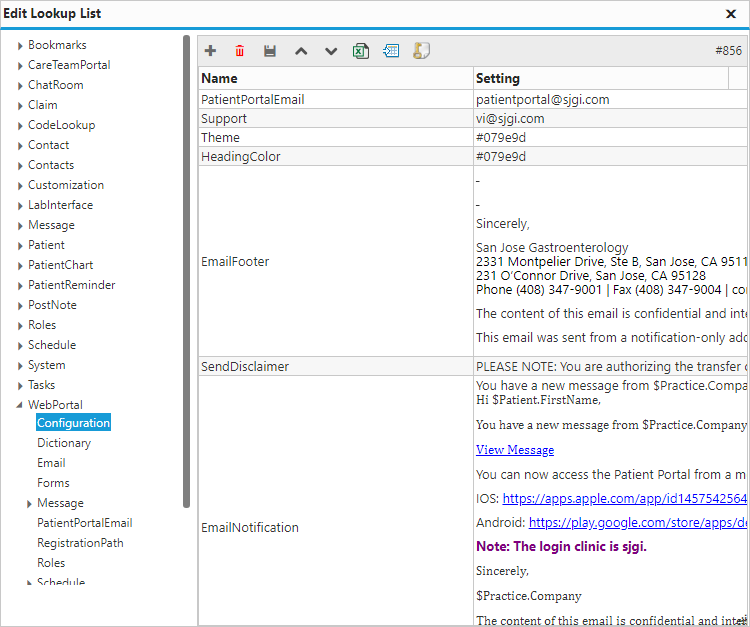
Timeline > Tabs
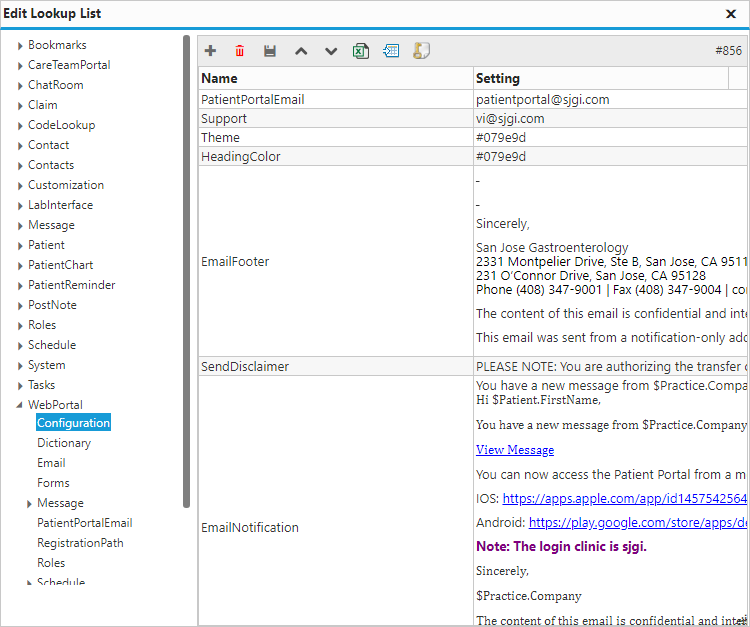
View Chart