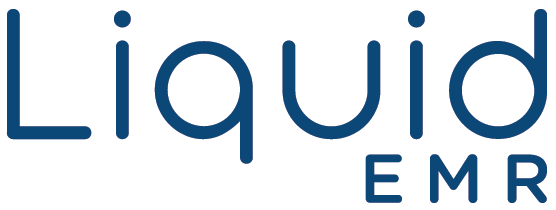Check-In Kiosk
Reference Guide
Add a header to begin generating the table of contents
Setup LOGIN?*
- Login with Username and Password
- If you forget your Password, select Forgot Password at the bottom to reset it
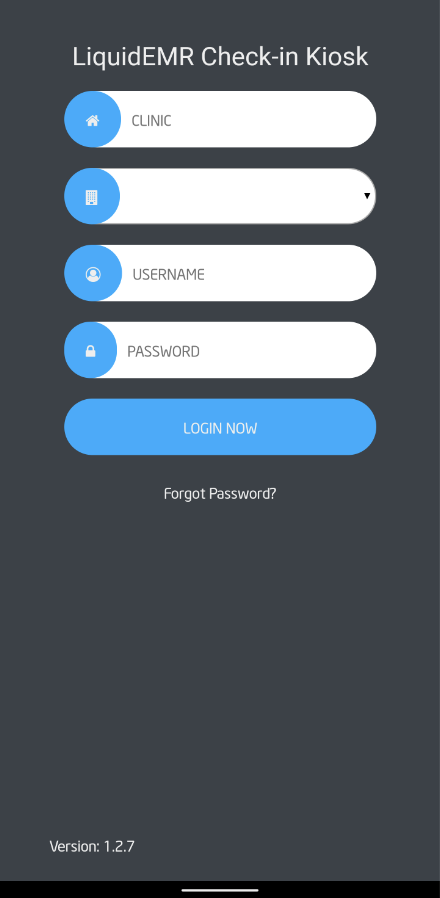
- Clinic: Enter the name of your clinic
- Facility: Enter the location
- Username: Enter user name
- Password: Enter password associated
- Login Now: After inputting necessary information press Login Now to proceed to next screen
- Forgot Password: Click link if user forget’s password. Enter new information when ready.
Check-In
- Patient can enter First Name, Last Name, DOB, etc.
- Patient can import a Patient photo
- Select open camera to capture a picture
- Capturing a picture allows providers to recognize you
- You can opt-out of this by not taking the photo
Select the green Check In button to confirm
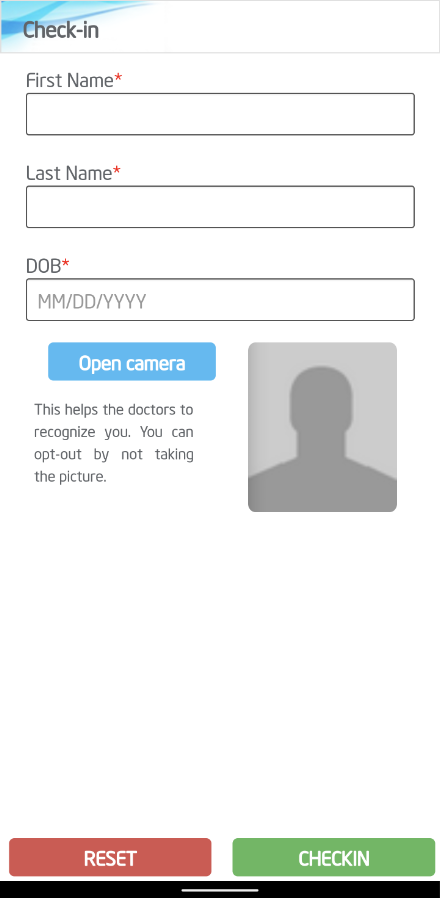
- First Name: Users can enter first name only
- Last Name: Users can enter last name only
- DOB: Users can enter Date of Birth
- Open Camera: Users can select to change their picture
Reset: resets the screen - Check-In: When users are fully ready to move on and check in to appointment
Advanced Configuration*
Add a header to begin generating the table of contents
Opt-Out of Photo
- Click Settings > click System Configurations > expand KioskApp > click Configuration
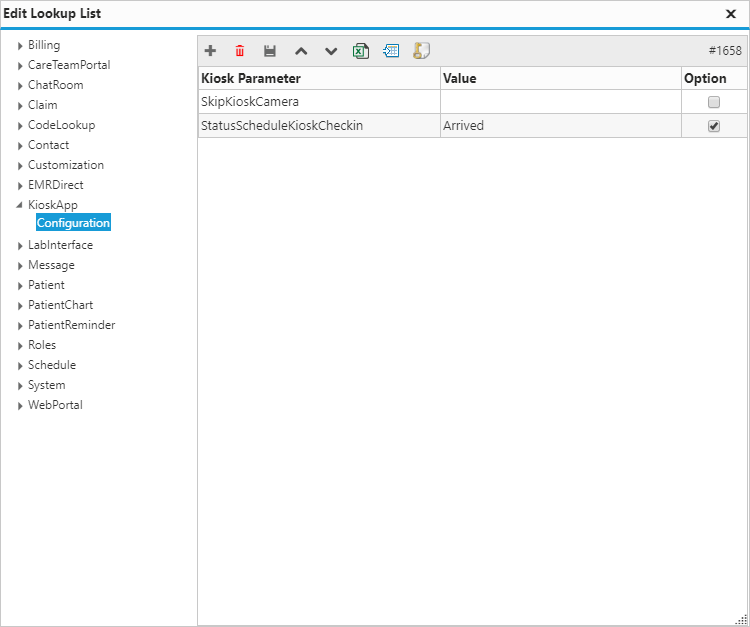
- Skip Kiosk Camera: allows clients to opt-out of a photo
Change Schedule Status
- Click Settings > click System Configurations > expand KioskApp > click Configuration
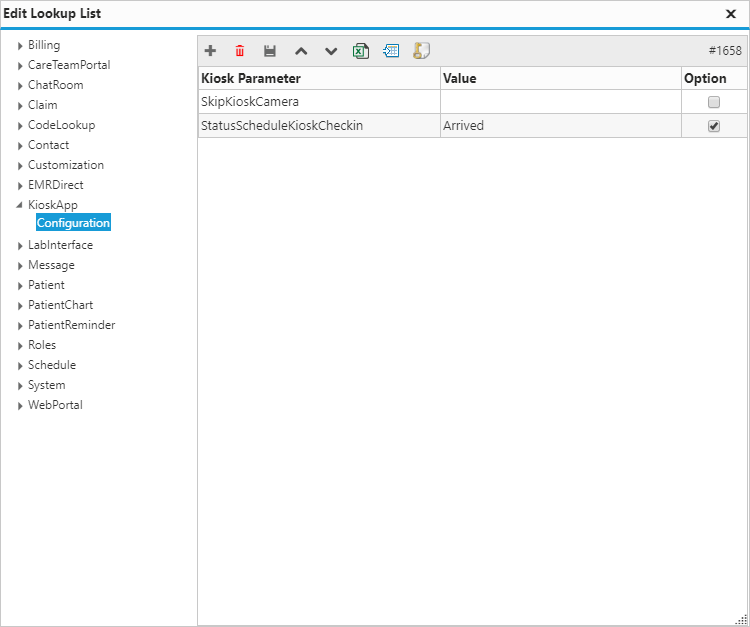
- Status Schedule Kiosk Checkin: enter appointment status after successful check-in