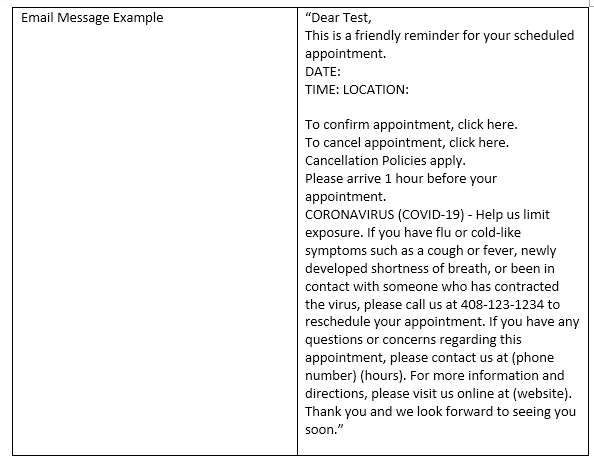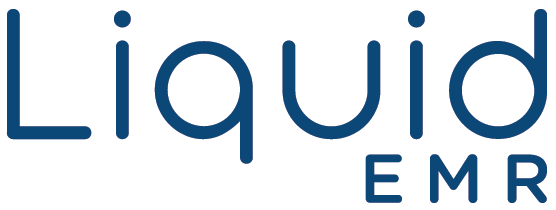Patient Reminder
Reference Guide
Add a header to begin generating the table of contents
Schedule
- Click on the Schedule tab from the left side panel to see an overview of all physicians’ schedule


- Double-click a free time slot
- Or right-click a free time slot > click the New Appointment option
- Or click a free time slot to select it > click the New Appointment button

- Click Patient Lookup (see reference)

- Enter the patient’s name, date-of-birth or account number > click Search Patient > double-click the correct patient
- Or click New Patient to create a new patient
- Select the correct Schedule, Subject, and Reason, etc. (see configuration)
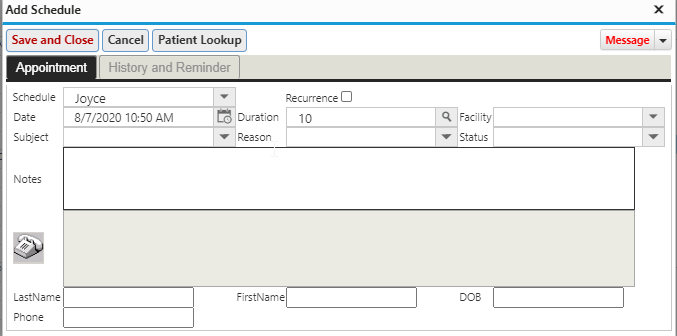
- Click Save and Close
How to Send Reminder to Patient
- Select existing appointment or create a new one
- It is important to note that patient’s must have phone number and email in patient profile in order to receive messages
- Right click appointment > hover over reminder > select from the following: SMS, Voice, Email, Telehealth, Quick note via SMS
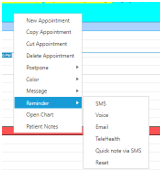
Voice
- Not effective at all like SMS or email since people don’t normally answer calls from unknown numbers
- Send reminder: 1 day before
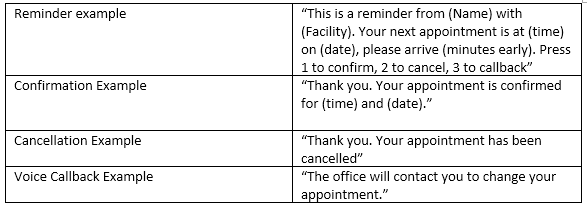
SMS
- Send SMS Reminder: 2 days before
- Message Content: send us your actual message. Include any other language if you need to. The language prompt is based on the spoken preferred within the patient profile.
- We can customize and send out pre-screening questionnaire for patient to fill out and sign. The signed questionnaire will be stored in the patient chart. This setup will incur additional cost.
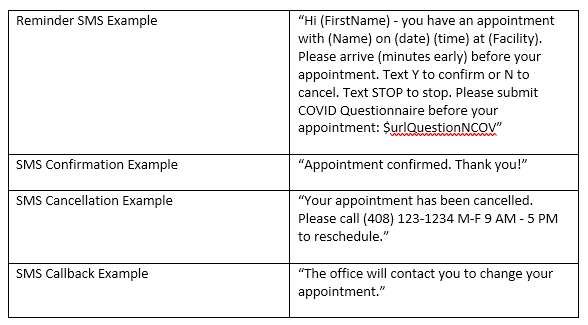
- Send Email Reminder: 4 days before