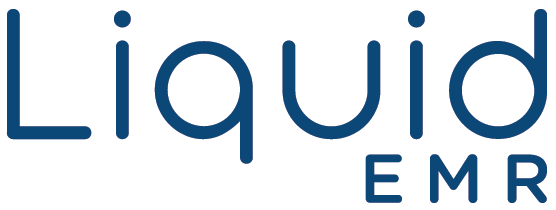eFax
eFax
Add a header to begin generating the table of contents
Other Sections
Add a header to begin generating the table of contents
The eFax section is a reference point that contains historical record of all faxes. Users can expand all incoming, undeliverable, pending, and sent faxes for each month.
eFax Tab Location
Click the E-Fax tab from the left side panel to access all historical stored Efax
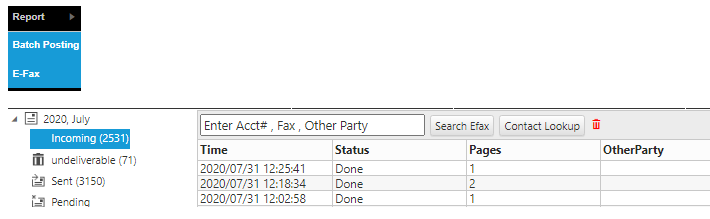
Review Fax and Status
- Select the correct folder (e.g. Incoming, Undeliverable, Sent, Pending), double click each entry to view the content of the fax
- Incoming: archive of all incoming faxes
- Undeliverable: faxes that didn’t fully go through due to different reasons (no answer, disconnected, busy signal, etc.)
- Clinic should review undeliverable outgoing fax and take appropriate actions
- Sent: faxes that user has sent out
- Pending: faxes that are waiting to be delivered
Search Faxes
- Expand the correct month by clicking the arrow icon
- Enter the account number, fax number or other party’s information in the search bar > click Search E-Fax

- Preview fax by selecting the document once
- Double click document to open
Sort Faxes
- Click the E-Fax tab from the left side panel
- Click a column heading (e.g. Time, Pages, Other Party, etc.) to sort by it
- Or click the same column heading again to reverse the order
Advance Usage
- To copy fax back to inbox select the export to inbox button
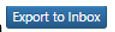
- To download a copy select the download button

Select Recipients
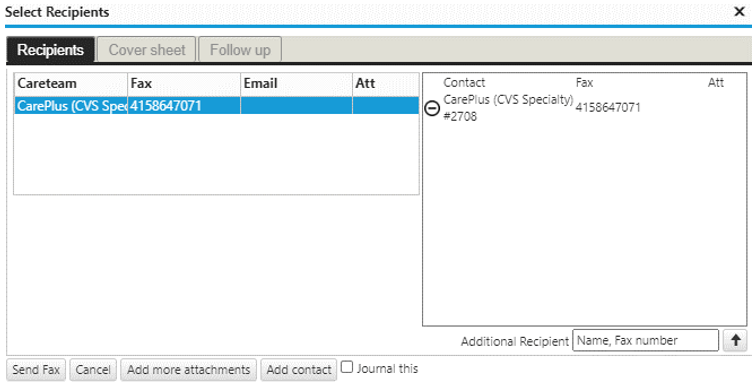
*TIP make sure you have a patient’s Careteam setup. See patient profile for reference
- Recipients tab: There are 3 ways to add recipients in the fax window
- Click the Add Contact icon > search for contact
- Fill in empty search bar

- Double click on entry under Careteam heading
- Select from the bottom toolbar to perform functions (Send Fax, Cancel, Add More Attachments, etc.)

- (Optional) Cover sheet tab: used to insert before actual document
- Fill in subject, attention to, body
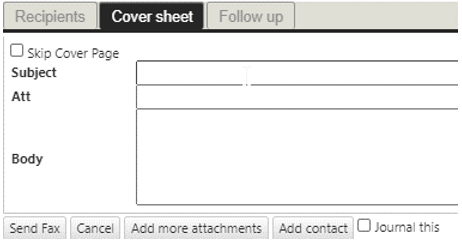
-
- (Optional) Follow up tab: used as a reminder which can be sent to specific staff members
- Check box Create a Follow Up Message
- If not needed, click the Skip Cover Page check box
- Fill out necessary information
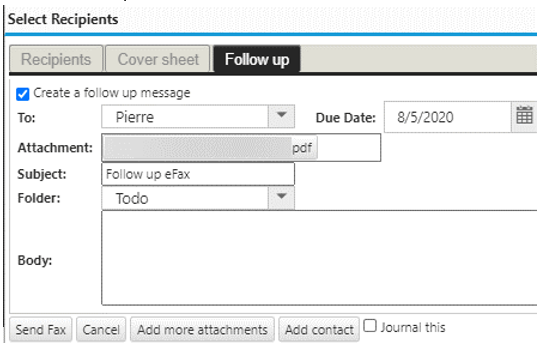
- (Optional) Follow up tab: used as a reminder which can be sent to specific staff members
- Fill in subject, attention to, body
Reference Guide
Add a header to begin generating the table of contents
eFax Toolbar
![]()
- Search Box: enter the enter the account number, fax number or other party’s information
- Search eFax: searches faxes according specified criteria
- Contact Lookup: searches for a specific contact
- Trash: deletes the selected fax
eFax Section
![]()
- Time: shows the date and time each fax was received
- Status: shows the status of each fax (e.g. Done, Failure, Success)
- Pages: shows the number of pages in each fax
- Fax Num: shows the senders fax number
- Completed: shows when the fax was completed
eFax Bottom Toolbar
![]()
- Export to Inbox: moves selected fax to the “Inbox”
- Download: downloads the selected fax
-
 Go to First Page
Go to First Page Go to Previous Page
Go to Previous Page Go to Page Number
Go to Page Number Go to Next Pager
Go to Next Pager Go to Next Page
Go to Next Page Go to Last Page
Go to Last Page